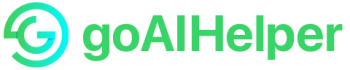SuperWhisper AI: Voice to Text Transcription for Mac and iOS 18
SuperWhisper is an AI-powered voice-to-text tool for macOS and iOS. Transcribe audio and video files offline with ease.
SuperWhisper Pro for Mac and iOS offers all the top features: connect your own AI API keys, translate any language to English, and easily transcribe audio and video. Get priority support and enjoy unlimited Cloud and Local AI models. Compatible with OpenAI GPT-4o, Anthropic Claude 3.5 Sonnet, and Deepgram Nova 2.
What is SuperWhisper?
SuperWhisper is an AI voice-to-text app for macOS and iOS. It lets you turn speech into text quickly, helping you dictate notes, emails, and messages easily.
Whisper Transcription
Whisper is an AI tool by OpenAI that changes speech into text. It works in over 100 languages and can handle accents, noise, and technical terms. Whisper was trained on 680,000 hours of data to make it accurate.
SuperWhisper Features
SuperWhisper helps you work faster with easy dictation. It has many helpful features:
- Voice Dictation: Quickly turn your speech into text for emails, messages, and notes.
- Super Mode: It recognizes what you’re working on and adapts for better accuracy.
- Offline Functionality: Use the app without the internet, keeping your data private.
- Multi-Language Support: Transcribe in over 100 languages and translate speech into English.
- Custom Vocabulary: Add words or terms to make transcriptions more accurate.
- App Integration: Dictate directly into any macOS app like text editors and email.
- Summarization: It can summarize meetings and lectures for easy review.
- Real-time Transcription: Works great for live events or streaming.
- User-Friendly Interface: Easy to use with simple settings and customizable modes.
- Speed and Efficiency: Write up to 5x faster using voice dictation, perfect for creators and professionals.
How to Use SuperWhisper AI
Step 1: Install SuperWhisper
- Download – Go to the SuperWhisper website and download the app for macOS.
- Install – Open the downloaded file and drag SuperWhisper to your Applications folder.
- Launch – Open the app from Spotlight or Finder.
Step 2: Set Up
- Audio Setup – Choose your audio input in the app settings, and set the volume to a good level.
- Permissions – Allow the app to use your microphone for recording.
- Test – Press Option + Spacebar to start a test recording and check the text.
Step 3: Configure Features
- Settings – Access settings from the menu bar to adjust options.
- Super Mode – Turn on Super Mode for better context-aware dictation.
- Language Models – Choose language and voice models that suit your needs.
- Modes – Explore modes for different tasks like regular dictation or coding.
Step 4: Start Dictating
- Dictate – Press Option + Spacebar to start speaking, and SuperWhisper will transcribe instantly.
- Context Awareness – Super Mode can understand the app you’re using, helping with formatting.
- Review – Edit and finalize your text after dictating.
These steps will help you set up and use SuperWhisper easily, making voice-to-text transcription quick and productive.
SuperWhisper for macOS
SuperWhisper works with macOS 12 and up, turning voice to text easily on Mac. It’s user-friendly, works offline, and ensures privacy.
SuperWhisper for iOS 18 – iOS 16.0
SuperWhisper App supports iOS 16.0 to iOS 18, letting users transcribe on iPhone or iPad.
SuperWhisper Apple Vision
With Apple Vision, SuperWhisper helps visually impaired users dictate text with voice commands, combining accessibility with ease.
How to Use Your Own AI API Keys with SuperWhisper
SuperWhisper lets you use your own Whisper API keys to make your voice-to-text even better. Here’s how to set it up:
Step 1: Get Your Whisper API Key
- Sign In – Log into your OpenAI account on their website.
- Create Key – Go to your profile, click on ‘View API Keys,’ and then click ‘Create new secret key.’ This will make your Whisper API key.
- Save Key – Copy the key and keep it in a safe place, as you’ll need it later.
Step 2: Add Your API Key to SuperWhisper
- Open SuperWhisper – Open the SuperWhisper app and go to the settings.
- Find the API Section – Look for the part where you can add your Whisper API key.
- Paste and Save – Paste your copied API key into the box and click save.
Step 3: Start Using Your API
- After you add your API key, SuperWhisper will use Whisper to turn your speech into text, whether you’re talking in real-time or uploading audio files.
Why Use Your Own API Key?
- Customization – You can pick different Whisper models to get the right balance of speed and accuracy for what you need.
- Privacy – Using your own key means your audio data stays private and isn’t processed by other services.
- Advanced Features – You get access to cool features like multi-language transcription and real-time transcription.
Other Features in SuperWhisper
- Super Mode – This mode helps SuperWhisper understand what you’re working on, like writing code or taking notes, for better accuracy.
- Faster Dictation – You can speak three times faster than typing, which helps you create content much quicker.
- Custom Options – You can choose different AI models for specific tasks to improve performance.
By using your own API key, SuperWhisper gives you better voice-to-text, more control, and privacy for your transcription needs.
How to Use SuperWhisper to Translate Any Language to English
SuperWhisper lets you translate any language into English easily. Here’s how to use it:
Step 1: Set Up Translation Options
- Open Settings – Go to the settings menu in the app.
- Choose Languages – Pick the language you will speak (source language) and set English as the language you want to translate to (target language).
Step 2: Dictate for Translation
- Start Dictating – Press Option + Spacebar to start speaking.
- Speak Clearly – Talk at a normal pace, and SuperWhisper will write it down and translate it to English in real-time.
Step 3: Check the Translated Text
- After you finish speaking, read through the translated text to make sure it’s correct. If needed, make any changes.
Step 4: Use SuperWhisper Advanced Features
- Turn on Super Mode – Go to settings and turn on Super Mode. This helps make the translation more accurate by adjusting to the app you’re using.
- Add Custom Words – Add any special words or names you use a lot to the vocabulary, so it recognizes them better.
- Work Offline – SuperWhisper can also translate without the internet, which is great when you’re on the go.
Step 5: Practice and Improve
- Keep Practicing: The more you use SuperWhisper, the better it gets at understanding and translating your speech.
SuperWhisper Translation Tips
- Supports Over 100 Languages: SuperWhisper works with many languages, making it useful for people from all over the world.
- Accuracy: Whisper is very good, but the translation can depend on how difficult the language is and how clear your speech is.
- Works with Other Apps: You can use SuperWhisper with email or note apps to make translation even easier.
With these steps, you can easily use SuperWhisper to translate any language into English!
How to Use SuperWhisper to Transcribe Audio and Video Files
SuperWhisper helps you turn your audio and video files into text easily. Here’s how to use it:
Step 1: Set Up SuperWhisper
- Allow Microphone Access: When asked, give SuperWhisper permission to use your microphone for recording.
- Choose Your Audio Device: Make sure your microphone or audio device is set up correctly in the app settings.
Step 2: Import Your Audio or Video Files
- Open Your Files: Click the “Open” button in the app to choose the audio or video file you want to transcribe. SuperWhisper works with MP3, MP4, WAV, and other formats.
- Select Your File: Find the file on your computer and select it to load it into SuperWhisper.
Step 3: Start Transcription
- Click “Transcribe”: After your file is ready, click the “Transcribe” button. SuperWhisper will start turning the audio or video into text.
- Monitor Progress: You’ll see the progress as SuperWhisper works.
- Review the Text: After transcription, the text will appear on your screen. Review it for accuracy and make any edits if needed.
Step 4: Save and Export Your Transcription
- Save the Text: When you’re happy with the transcription, click the “Save” button to store it.
- Choose the Format: You can save the text in different formats like TXT, SRT, VTT, or JSON, depending on your needs.
Step 5: Use Extra Features
- Translation: You can set SuperWhisper to translate the text into English while transcribing.
- Custom Vocabulary: Add your own words or names to SuperWhisper’s vocabulary for better accuracy.
- Super Mode: Turn on Super Mode to improve transcription, especially if you’re using certain apps.
By following these simple steps, SuperWhisper will help you quickly and accurately transcribe audio and video files into text. Perfect for content creation, note-taking, and more!
How to Use SuperWhisper’s Unlimited Cloud and Local AI Models
SuperWhisper gives you access to both cloud and local AI models for voice-to-text transcription, offering flexibility in speed, accuracy, and privacy.
Cloud vs. Local AI Models
- Cloud Models: Best for devices that aren’t very powerful or when you need fast transcription. Cloud models need the internet and handle big files well.
- Local Models: Keep your data on your device, ensuring privacy. These models work offline, so they’re great when you don’t have an internet connection.
How to Use SuperWhisper with AI Models
Step 1: Install SuperWhisper
- Download and install SuperWhisper on your macOS or iOS device.
- In the settings, choose either cloud or local AI models based on your needs.
Step 2: Pick an AI Model
- In settings, choose an AI model (Ultra for accuracy or Fast for speed).
- Try different models to find the best one for you.
Step 3: Start Transcribing
- Click “Open” to select audio or video files.
- Click “Transcribe” to start, and SuperWhisper will begin transcribing.
Step 4: Review and Save
- Edit the transcribed text if needed.
- Save the file in your preferred format (TXT, SRT, etc.).
Step 5: Extra Features
- Super Mode: Turn it on for better accuracy based on the app you’re using.
- Speaker Separation: Identify different speakers in recordings.
- Translation: SuperWhisper can translate text to English.
Use these steps to get the best from SuperWhisper’s cloud and local AI models for quick, accurate transcriptions, with full control over privacy and performance.
SuperWhisper AI Models
SuperWhisper uses powerful AI models for voice-to-text transcription. Here are the main ones:
- OpenAI GPT-4
This model is great for accurate transcription and understanding language. Use it for note-taking, summarizing, and creative writing. - Anthropic Claude 3.5 Sonnet
Claude 3.5 Sonnet is good for conversations and creating human-like responses. It’s great for customer support, chatbots, and transcribing speech. - Deepgram Nova 2
Deepgram Nova 2 is a cloud model for real-time transcription. It’s perfect for live events or meetings where you need fast transcription.
Key Features of SuperWhisper’s AI Models
SuperWhisper lets you choose between cloud and local models, depending on your privacy and power needs. Super Mode helps improve accuracy. You can also adjust settings for faster or more accurate results.
SuperWhisper’s AI models help with transcription tasks, whether you’re taking notes, creating content, or transcribing live events.
Super Mode in SuperWhisper AI
Super Mode in SuperWhisper AI improves dictation with smart context awareness. It looks at your screen to identify the app you’re using, focused input fields, usernames, and selected text, giving you more accurate and relevant transcriptions.
With Super Mode, SuperWhisper AI makes dictation easier and more precise, adjusting to your task for smoother results
SuperWhisper Voice Transcription for Mac and iOS
SuperWhisper is an app for macOS and iOS that turns speech into text with advanced AI. It’s perfect for transcribing quickly and accurately, whether for work or personal tasks.
With features like Super Mode, SuperWhisper improves transcription accuracy based on your app. It also works offline and supports many languages, making it a great choice for Apple users.
Convert Voice to Text with SuperWhisper AI
SuperWhisper is a powerful app that turns voice into text on macOS and iOS. It uses advanced AI, supports multiple languages, works offline, and is easy to use. Whether for notes or professional work, SuperWhisper helps you get more done.
AI-Powered Transcription with SuperWhisper
SuperWhisper uses advanced AI to turn voice into accurate text. It’s great for note-taking, content creation, and professional work. With multilingual support, local processing for privacy, and easy use on macOS, it helps you work faster and smarter.
SuperWhisper Dictation
SuperWhisper Dictation is a powerful AI tool that turns spoken language into text on macOS and iOS. It combines privacy-friendly local processing, multiple language support, and high accuracy—making it ideal for professionals and everyday users alike, whether for meeting notes or interview transcriptions.
Secure Voice Transcription with SuperWhisper: Local Data Processing
SuperWhisper protects your privacy by processing audio right on your device. Your recordings and transcriptions stay safe and don’t go online, which is perfect for private info like medical records or business talks. SuperWhisper is ideal for secure, confidential transcription.
Transcribe Voice Offline with SuperWhisper AI
SuperWhisper lets you transcribe voice to text offline. It uses advanced AI for secure, private, and efficient transcription.
SuperWhisper Use Cases
SuperWhisper is an AI tool that converts voice into text quickly and accurately. Here’s how it can help:
1. Dictation
- Email Writing: Dictate emails fast.
- Note-Taking: Capture notes and ideas in real-time.
2. Language Translation
- Multilingual Transcription: Supports over 100 languages.
- Context Understanding: Enhances accuracy across languages.
3. Media Transcription
- Audio/Video Files: Transcribe recordings—great for creators.
- Speaker Separation: (Coming soon) Identifies speakers in recordings.
4. Content Creation
- Writing Help: Dictate blogs and articles offline.
- Blogging: Speak ideas straight into text editors.
5. Programming and Documentation
- Code Dictation: Easily dictate code and comments.
- Command-Line Awareness: Recognizes terminal context for efficiency.
6. Accessibility
- Disability Support: Makes typing easier for everyone.
7. Personal Productivity
- Task Management: Dictate tasks and reminders.
- Brainstorming: Quickly record ideas during brainstorming.
SuperWhisper makes transcription simple for all users, from note-taking to translation and content creation. Its powerful AI and privacy features make it a valuable tool for professionals, students, and creators.
Best SuperWhisper Alternatives
- Whisper Wizard: Offers voice-to-text transcription for macOS and iOS with multi-language support.
- MacWhisper: A transcription tool for Mac users known for its accuracy and user-friendly design.
- SpeechPulse: Provides accurate voice-to-text conversion to boost productivity.
- Rask AI: Specializes in video localization and transcription, including dubbing and video editing.
- Softorino: Offers simple and powerful transcription tools for macOS and Windows.
- RambleFix: Converts voice notes into clean, organized text.
- Wiz Write: Quickly turns speech into text for improved productivity.
- Voice to Text: Transcribe Live: Provides real-time transcription for meetings and lectures and can summarize audio files.
- Steno: Offers real-time dictation with automatic voice detection and seamless text insertion.
- Talktastic: Provides intuitive voice-to-text transcription with context-aware features.
These SuperWhisper alternatives offer different features to meet various transcription needs, from basic dictation to advanced video transcription.
SuperWhisper Company Info
- SuperWhisper Company: superultra Inc.
SuperWhisper AI Customer Support
- Support Email: For help, contact [email protected] for SuperWhisper AI inquiries.
- Refunds: Email [email protected] within 30 days for SuperWhisper AI refund requests. Include the reason and transaction date.
SuperWhisper Pricing
- Free Tier: Access essential SuperWhisper AI features with limited functionality.
- Pro Plan: Offers full access to SuperWhisper AI’s advanced tools, including priority support and audio and video transcription. Visit the SuperWhisper Pricing Page for details.
SuperWhisper Social Media
- YouTube: Check out tutorials and updates on the SuperWhisper AI YouTube Channel.
- Twitter: Follow SuperWhisper AI for the latest news.
- Discord: Join the SuperWhisper AI Discord Community for support and new feature requests.
SuperWhisper Reviews
SuperWhisper reviews praise it’s boost to productivity, clearer focus, and easy use with other AI tools. Users love how it speeds up content creation and helps with task management.
Frequently Asked Questions (FAQs) about SuperWhisper AI
Is there a free trial?
Yes, you get 15 minutes of Pro features for free. After that, the free version is available.
Will it work on my Intel chip Mac?
Yes, Intel Macs work best with the Nova 2 Cloud model. Apple Silicon Macs work best offline.
How do I report a bug or issue?
Email [email protected] with the details.
Can I use SuperWhisper without an internet connection?
Yes, SuperWhisper works offline for transcription.
What languages does SuperWhisper support?
SuperWhisper supports over 100 languages.
How accurate is the transcription?
It’s highly accurate, though background noise can affect it.
What should I do if my dictation is not working or crashing?
Check permissions, move the app to Applications, and check audio settings.
Can I customize vocabulary in SuperWhisper?
Yes, you can add custom vocabulary to improve accuracy.
Is there a limit on how long I can dictate?
Free users have some limits, but Pro users can dictate unlimited.
What devices are compatible with SuperWhisper?
SuperWhisper works on macOS (12+) and iOS devices.
How do I access customer support?
Email [email protected] for help.
Can I transcribe audio and video files?
Yes, you can transcribe audio and video files in the app.
Are there any additional costs after subscribing?
No, everything is included in the Pro plan.
Can I use my own AI API keys with SuperWhisper?
Yes, you can use your own AI API keys.
What happens if I need a refund?
Request a refund within 30 days by emailing [email protected].
Is training required to use SuperWhisper effectively?
No, but learning the features helps.
Does SuperWhisper offer integration with other applications?
Yes, it integrates with other apps for dictation.
How often are updates released for SuperWhisper?
Updates are released regularly to improve features.
Can I participate in feature requests or development discussions?
Yes, visit “Dev Roadmap” on the website to request features.
Where can I find tutorials or guides for using SuperWhisper?
Check the SuperWhisper YouTube Channel for tutorials.